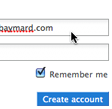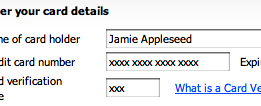Google Account sign in used across all Google services.
Sign in, or “login”, is vital for many web business since their entire userbase has to go through this step regularly. So here’s 8, 9 ways to simplify your sign in process.
Before we move on, I’d quickly like to thank everyone who contributed to last week’s related article: 19 ways to simplify the sign up process - which quickly expanded from 9 to 19 ways. Thanks for all the great ideas and discussions in the comments.
And now, to the list.
1) Don’t make me look for the sign in box
Facebook make it easy to sign in and helps define a standard placement for sign in forms.
Generally, place your sign in form at the upper right corner, since most users will look for it here. Big services like Facebook and Twitter has certainly helped define a standard here.
If you only got space to clearly highlight either sign in or sign up then consider storing a cookie on all computers that tells if the visitor has ever signed in to your web app, and then dynamically choose whether the sign in or sign up form should be highlighted.
2) Don’t make me load a new page just to see the sign in form
Twitter’s sign in form is a simple drop-out box so there are no extra pages to load.
If your layout calls for it, you may want to show the entire sign in form directly on your home page. (See Facebook image above for an example of this.)
However, if you use a “Sign in” link instead, yet your sign in form is still relatively simple (as most are and should be), then just reveal the sign in form when the user clicks the link – no need to redirect the user to a new page altogether.
3) Tell me if username is my email
If you allow special characters in your usernames, then suggest to your users that they might have used their email.
Name the label “e-mail” if you use the user’s e-mail as account identifier (tip #1 from the simplifying sign up article).
If you use usernames instead, and you allow for special characters in the username, then suggest to your user that they might have used their e-mail address.
4) Tell me your formatting rules for passwords
If you have special password rules then mention them along with a login error.
If you force your users to use a non-standard password by requiring numbers, minimum X characters, or a capital letter in your password, then tell them so directly at the sign in form, or at the very least when they get a password error. This way users don’t waste time trying out their 2-3 standard passwords that don’t fit the rules anyways.
5) Let me know whether it’s my username or password I mistyped
Yahoo does a good job of letting the user know the username does not exist, and even suggest they register for it.
Trying to guess the password is impossible if your user have typed the wrong username. And vice versa. That’s why it will help immensely if you tell them whether it’s the password or the username that’s wrong.
There are exceptions where security is more important than the user experience (financial applications, sites that got credit card info stored with the account, etc).
6) Let me easily get a new password
By placing the a simple link next to the password field you can make it easy for your users to recover their password.
Place the “forgot password?” link to the right of the password field or below it - don’t make users go hunting for it.
In case the sign in name is an email address the “forgot password?” link can be a one-click solution, where an email with the password reset is sent automatically when clicked, instead of the typical “forgot password” page with a new e-mail form field and button.
7) Remember that I’m signed in
Yahoo defaults to keeping you sign in – this makes for a more seamless everyday user experience.
Remember your user’s sign in session for at least 14 days. For most sites you can probably remember it even longer, especially if you prompt for the user’s password gradually. E.g. asking “auto-signed-in” users for their password when they try to edit their email, password or credit card information. This will increase security while still keeping the everyday user experience frictionless.
8) Let me sign in to all your services with the same user
You only need a single Google Account to sign into and use all your different Google services.
“Single sign-on” is a huge benefit to the user experience. Being able to reuse the same user across all your services means less time signing up, less passwords to remember, and less time spent signing into your services (if a user is signed in to service A then he should be able to reuse that session in service B without retyping his credentials).
A variation of this is to allow your users to use services like OpenID and Facebook Connect.
9) Suggestions?
Do you know other tips to simplify the sign in experience? Then share in a comment.